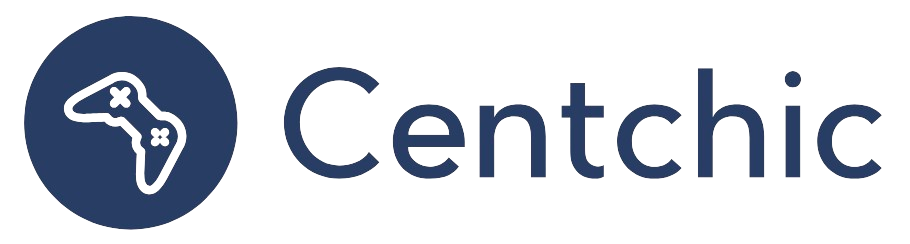How do I Set Up ADP?
Setting up ADP is a process that allows employers to manage their payroll and employee data. ADP, or Automatic Data Processing, is a global provider of business outsourcing solutions that help organizations manage their payroll, human resources, and tax compliance. ADP is used by many employers to manage their payroll, employee data, and other HR-related tasks.
Employee Registration
The first step in setting up ADP is to register your employees. This process requires you to enter a registration code, verify your identity, get a User ID and password, select security questions, enter contact information, and enter an activation code. After completing these steps, you will be able to review your information and complete the registration process.
To begin the registration process, you will need to obtain a registration code. This code is typically provided to you by your employer or ADP representative. Once you have the code, you can enter it into the ADP registration page.
Next, you will be asked to verify your identity. This can be done by providing a valid government-issued ID or other form of identification. After verifying your identity, you will be asked to create a User ID and password. This will be used to access your ADP account.
Once your User ID and password have been created, you will be asked to select security questions. These questions will be used to verify your identity if you ever need to reset your password. After selecting your security questions, you will be asked to enter your contact information, such as your address and phone number.
Finally, you will be asked to enter an activation code. This code is typically provided to you by your employer or ADP representative. Once you have entered the code, you will be able to review your information and complete the registration process.
Related Topics
Employee Self-Service
Once your employees have been registered, they can access their ADP account through the Employee Self-Service portal. This portal allows employees to view their pay stubs, update their contact information, and manage their benefits. Employees can also use the portal to view their tax information, request time off, and manage their 401(k) accounts.
Payroll Processing
Once your employees have been registered, you can begin processing payroll. This process requires you to enter employee information, such as hours worked, pay rate, and deductions. You can also enter information about bonuses, commissions, and other forms of compensation. After entering the information, you can generate payroll reports and submit them to ADP for processing.
Tax Compliance
ADP can also help you manage your tax compliance. This includes filing payroll taxes, such as federal, state, and local taxes. ADP can also help you manage other forms of tax compliance, such as filing 1099s and W-2s.
Conclusion
Setting up ADP is a process that allows employers to manage their payroll and employee data. The process requires you to register your employees, process payroll, and manage your tax compliance. ADP can also help you manage other forms of tax compliance, such as filing 1099s and W-2s. Additionally, employees can access their ADP account through the Employee Self-Service portal. This portal allows employees to view their pay stubs, update their contact information, and manage their benefits.
Overall, setting up ADP is a straightforward process that can help employers manage their payroll and employee data. By following the steps outlined in this article, employers can quickly and easily set up ADP and begin managing their payroll and employee data.
“ADP is a powerful tool for managing payroll and employee data. It can help employers save time and money by streamlining their payroll and HR processes.” – ADP
References:
1. ADP. “What is ADP?” ADP, https://www.adp.com/what-is-adp.html.
2. ADP. “Employee Registration.” ADP, https://www.adp.com/registration.html.
3. ADP. “Employee Self-Service.” ADP, https://www.adp.com/employee-self-service.html.