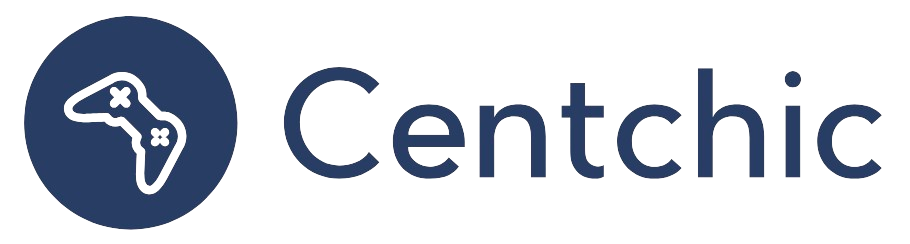Why Can’t I Install Blink App?
If you’re trying to install the Blink app on your Android device and you’re receiving an error message that says “Application not installed,” you may be wondering why you can’t install the app. In this blog post, we’ll discuss why you may be having trouble installing the Blink app, as well as provide a comprehensive guide on how to install it successfully.
The Brief/Common Reason of ‘Why Can’t I Install Blink App?’
The most common reason why you can’t install the Blink app is because you have an outdated version of the app installed on your device. If this is the case, you will need to uninstall the old version and re-download the latest version from the Google Play Store.
If You’re Receiving an Error Message
If you’re receiving an error message that says “Application not installed” on Android, you will need to uninstall the Blink app and re-download it from the Google Play Store. To do this, open the Google Play store on your phone. From there, search for Blink. Tap the Uninstall button, then tap OK.
Once the app has been uninstalled, you can then re-download it from the Google Play Store. To do this, open the Google Play Store and search for Blink. Tap the Install button, then tap Accept. The app will then begin to download and install. Once the installation is complete, you can then open the app and start using it.
Related Topics
What Are the System Requirements for the Blink App?
The Blink app is compatible with Android devices running Android 5.0 and above. It is also compatible with iOS devices running iOS 11 and above.
What Are the Benefits of Using the Blink App?
The Blink app provides a number of benefits, including the ability to monitor your home from anywhere, receive alerts when motion is detected, and control your Blink devices from your phone. It also allows you to customize your settings, such as setting up schedules and arming/disarming your system.
How Do I Set Up My Blink System?
Setting up your Blink system is easy. First, download the Blink app from the Google Play Store or the App Store. Once the app is installed, open it and create an account. Then, follow the on-screen instructions to connect your Blink devices to your home Wi-Fi network. Once your devices are connected, you can then customize your settings and start using your Blink system.
Conclusion
If you’re having trouble installing the Blink app on your Android device, the most likely cause is an outdated version of the app. To fix this, you will need to uninstall the old version and re-download the latest version from the Google Play Store. Once the app is installed, you can then open it and start using it.
The Blink app provides a number of benefits, including the ability to monitor your home from anywhere, receive alerts when motion is detected, and control your Blink devices from your phone. It is also easy to set up, as all you need to do is download the app, create an account, and follow the on-screen instructions to connect your Blink devices to your home Wi-Fi network.
“The Blink app provides a simple, secure, and affordable way to monitor your home from anywhere.”
Overall, the Blink app is a great way to monitor your home and keep it secure. With its easy setup process and wide range of features, it’s no wonder why so many people are choosing to use the Blink app.
References:
1. Blink Home Security. (n.d.). Blink App. Retrieved from https://blinkforhome.com/app/
2. Blink Home Security. (n.d.). System Requirements. Retrieved from https://blinkforhome.com/system-requirements/
3. Blink Home Security. (n.d.). Setup. Retrieved from https://blinkforhome.com/setup/