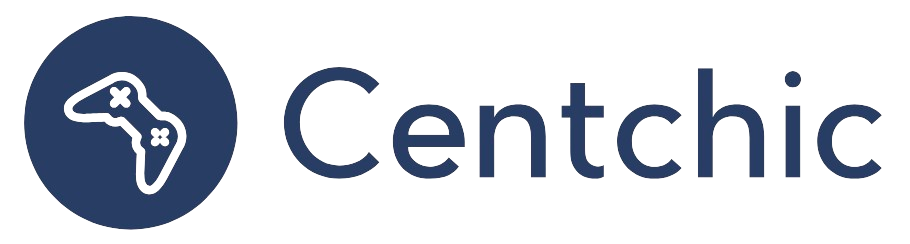Why Can’t I Get a Live View on My Blink Camera?
If you’re having trouble getting a live view on your Blink camera, you’re not alone. This is a common issue that many Blink camera users experience. Fortunately, there are a few steps you can take to troubleshoot the issue and get your live view back. In this article, we’ll cover the brief and common reason of why you can’t get a live view on your Blink camera, provide a more comprehensive understanding of the issue, and give you the corresponding solutions.
The Brief/Common Reason of ‘Why Can’t I Get a Live View on My Blink Camera?’
The brief and common reason of why you can’t get a live view on your Blink camera is that the device is not connected to a stable network. This can happen if the network is weak or if the Blink camera is not connected to the router. Additionally, the Blink app may need to be updated or reinstalled.
A More Comprehensive Understanding
To fix a Blink camera not showing Live View on the Home screen, check the status of the network and power cycle both the device and the Router. If the issue persists, update the Blink app or remove and reinstall the app. If these don’t work, factory reset your Blink camera.
Check the Network
The first step to troubleshooting a Blink camera not showing Live View is to check the status of the network. Make sure the router is connected to the internet and that the Blink camera is connected to the router. If the network is weak, try moving the router closer to the Blink camera or using a stronger router.
Power Cycle
If the network is stable, the next step is to power cycle both the device and the router. To power cycle the Blink camera, unplug it from the power source and wait for a few seconds before plugging it back in. To power cycle the router, unplug it from the power source and wait for a few minutes before plugging it back in.
Update the Blink App
If the power cycle doesn’t work, try updating the Blink app. To do this, open the app and check for any available updates. If there are any updates available, install them. If there are no updates available, try removing and reinstalling the app.
Factory Reset
If none of the above steps work, try factory resetting your Blink camera. To do this, press and hold the reset button for 10 seconds. This will reset the camera to its default settings and should fix the issue.
Related Topics
How Do I Connect My Blink Camera to My WiFi?
To connect your Blink camera to your WiFi, open the Blink app and select the “Add a Camera” option. Follow the on-screen instructions to connect your camera to your WiFi network.
How Do I Reset My Blink Camera?
To reset your Blink camera, press and hold the reset button for 10 seconds. This will reset the camera to its default settings.
How Do I View My Blink Camera on My Phone?
To view your Blink camera on your phone, open the Blink app and select the “View Camera” option. This will open the camera’s live view.
Conclusion
Getting a live view on your Blink camera can be a frustrating experience, but it doesn’t have to be. By following the steps outlined in this article, you can troubleshoot the issue and get your live view back. Check the status of the network, power cycle both the device and the router, update the Blink app, and factory reset your Blink camera.
If you’re still having trouble getting a live view on your Blink camera, don’t hesitate to reach out to customer support. As the saying goes, “It never hurts to ask.”
“It never hurts to ask.”
At Blink, we want to make sure you have the best experience possible with your camera. If you have any questions or need help troubleshooting, don’t hesitate to reach out to us.
References:
1. Blink Support. (2021). How to Connect Your Blink Camera to Your WiFi Network. Retrieved from https://support.blinkforhome.com/hc/en-us/articles/360045456871-How-to-Connect-Your-Blink-Camera-to-Your-WiFi-Network
2. Blink Support. (2021). How to Reset Your Blink Camera. Retrieved from https://support.blinkforhome.com/hc/en-us/articles/360045456891-How-to-Reset-Your-Blink-Camera
3. Blink Support. (2021). How to View Your Blink Camera on Your Phone. Retrieved from https://support.blinkforhome.com/hc/en-us/articles/360045456871-How-to-View-Your-Blink-Camera-on-Your-Phone