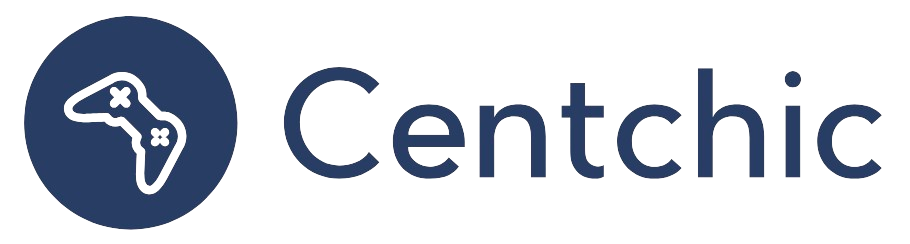How do you Zone a Blink Camera?
Zoning a Blink camera is a great way to keep your home secure and monitor activity in specific areas. Zoning a Blink camera allows you to set up an activity zone, which is an area that the camera will monitor for motion. This can be useful for monitoring a specific area of your home or yard, or for keeping an eye on a pet or child. In this article, we’ll explain how to zone a Blink camera and provide some tips for getting the most out of your camera.
Creating an Activity Zone
The first step in zoning a Blink camera is to create an activity zone. From the Camera Settings, select Motion Settings and then tap Activity Zones. On the Activity Zones screen, the most recent thumbnail is shown with a grid pattern. This grid pattern is used to set up the activity zone.
To create an activity zone, simply select the area you would like to monitor by tapping on the grid pattern. You can select multiple areas if you would like to monitor multiple areas. Once you have selected the area, tap the “Done” button to save your activity zone.
Setting Up Motion Detection
Once you have created an activity zone, you can set up motion detection. From the Camera Settings, select Motion Settings and then tap Motion Detection. On the Motion Detection screen, you can adjust the sensitivity of the motion detection. You can also select which activity zones you would like to monitor.
If you would like to monitor multiple activity zones, you can select them all. You can also adjust the motion detection settings for each activity zone. This allows you to customize the motion detection for each activity zone. Once you have adjusted the settings, tap the “Done” button to save your settings.
Related Topics
How to Set Up a Blink Camera?
Setting up a Blink camera is a simple process. First, download the Blink app from the App Store or Google Play. Once the app is installed, open the app and follow the on-screen instructions to set up your camera. You will need to connect your camera to your Wi-Fi network and enter your login information. Once your camera is set up, you can start using it to monitor your home.
How to View Blink Camera Feed?
Viewing your Blink camera feed is easy. Simply open the Blink app and select the camera you would like to view. You can then view the live feed from your camera. You can also view recorded clips from your camera. To view recorded clips, select the camera and then select the “Recorded Clips” tab.
How to Share a Blink Camera?
Sharing a Blink camera is easy. From the Blink app, select the camera you would like to share and then tap the “Share” button. You can then enter the email address of the person you would like to share the camera with. Once you have entered the email address, tap the “Send” button to send the invitation. The person you have shared the camera with will then be able to view the live feed from the camera.
Conclusion
Zoning a Blink camera is a great way to keep your home secure and monitor activity in specific areas. Zoning a Blink camera allows you to set up an activity zone, which is an area that the camera will monitor for motion. To zone a Blink camera, you will need to create an activity zone and then set up motion detection. You can also adjust the motion detection settings for each activity zone. Additionally, you can set up your Blink camera, view the camera feed, and share your camera with others. With the right setup, you can keep your home secure and monitor activity in specific areas.
“Zoning a Blink camera is a great way to keep your home secure and monitor activity in specific areas.”
– Blink Support
With the right setup, you can keep your home secure and monitor activity in specific areas. With the Blink app, you can easily set up your camera, view the camera feed, and share your camera with others. Zoning a Blink camera is a great way to keep your home secure and monitor activity in specific areas.
References:
1. Blink Support. (2020, October 28). How to Zone a Blink Camera. Retrieved from https://support.blinkforhome.com/hc/en-us/articles/360047652311-How-to-Zone-a-Blink-Camera
2. Blink Support. (2020, October 28). How to Set Up a Blink Camera. Retrieved from https://support.blinkforhome.com/hc/en-us/articles/360047652071-How-to-Set-Up-a-Blink-Camera
3. Blink Support. (2020, October 28). How to View a Blink Camera Feed. Retrieved from https://support.blinkforhome.com/hc/en-us/articles/360047652231-How-to-View-a-Blink-Camera-Feed