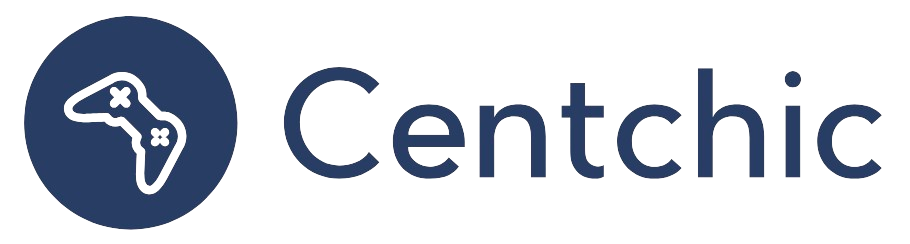How do I set up voicemail on my Samsung?
Voicemail is a great way to stay connected with friends, family, and colleagues. But setting up voicemail on your Samsung phone can be a bit confusing. In this article, we’ll provide a comprehensive guide to setting up voicemail on your Samsung phone. We’ll also provide some related topics to help you get the most out of your voicemail experience.
Quick Fix: How to Set up Voicemail on Samsung?
Setting up voicemail on your Samsung phone is easy. Here’s a quick overview of the steps:
1. Select the Phone app from the home screen.
2. Choose the Keypad tab, then the Visual Voicemail icon.
3. You can also set up voicemail by selecting and holding the 1 key in the Phone app.
4. Continue should be selected.
5. Choose OK.
A Comprehensive Guide to Setting up Voicemail on Your Samsung Phone
Now that you have a basic understanding of how to set up voicemail on your Samsung phone, let’s take a closer look at the steps.
Step 1: Select the Phone App
The first step is to select the Phone app from the home screen. This is the app that you use to make and receive calls. Once you’ve opened the Phone app, you’ll see several tabs at the bottom of the screen.
Step 2: Choose the Keypad Tab and Visual Voicemail Icon
The next step is to choose the Keypad tab and then the Visual Voicemail icon. This will open the Visual Voicemail screen, which will show you all of your voicemail messages.
Step 3: Select and Hold the 1 Key
You can also set up voicemail by selecting and holding the 1 key in the Phone app. This will open a new window where you can enter your voicemail number and set up your voicemail.
Step 4: Continue
Once you’ve entered your voicemail number, you’ll need to select the “Continue” button. This will take you to the next step in the setup process.
Step 5: Choose OK
The final step is to select the “OK” button. This will confirm that you’ve set up your voicemail and you’ll be ready to start receiving messages.
Related Topics
Now that you know how to set up voicemail on your Samsung phone, let’s take a look at some related topics.
How to Access Voicemail on Your Samsung Phone
Once you’ve set up your voicemail, you’ll need to know how to access it. To access your voicemail, simply open the Phone app and select the Keypad tab. Then, select the Visual Voicemail icon. This will open the Visual Voicemail screen, where you can view and listen to your voicemail messages.
How to Change Your Voicemail Greeting on Your Samsung Phone
Your voicemail greeting is the message that callers will hear when they call your voicemail. To change your voicemail greeting, open the Phone app and select the Keypad tab. Then, select the Visual Voicemail icon. On the Visual Voicemail screen, select the “Greeting” option. This will open a new window where you can record and save your new voicemail greeting.
How to Set Up Voicemail Notifications on Your Samsung Phone
If you want to be notified when you receive a new voicemail message, you can set up voicemail notifications on your Samsung phone. To do this, open the Phone app and select the Keypad tab. Then, select the Visual Voicemail icon. On the Visual Voicemail screen, select the “Notifications” option. This will open a new window where you can select the type of notification you want to receive.
Conclusion
Setting up voicemail on your Samsung phone is easy. All you need to do is select the Phone app from the home screen, choose the Keypad tab, then the Visual Voicemail icon. You can also set up voicemail by selecting and holding the 1 key in the Phone app. Once you’ve entered your voicemail number, select the “Continue” button and then the “OK” button.
In addition to setting up voicemail, you can also access your voicemail, change your voicemail greeting, and set up voicemail notifications. With these tips, you’ll be able to get the most out of your voicemail experience.
“Voicemail is a great way to stay connected with friends, family, and colleagues.” – Unknown
Setting up voicemail on your Samsung phone is a great way to stay connected with your contacts. With the steps outlined in this article, you’ll be able to set up voicemail on your Samsung phone in no time.
References:
1. https://www.samsung.com/us/support/answer/ANS00073710/
2. https://www.digitaltrends.com/mobile/how-to-set-up-voicemail-on-your-samsung-phone/
3. https://www.androidcentral.com/how-set-up-voicemail-your-samsung-phone