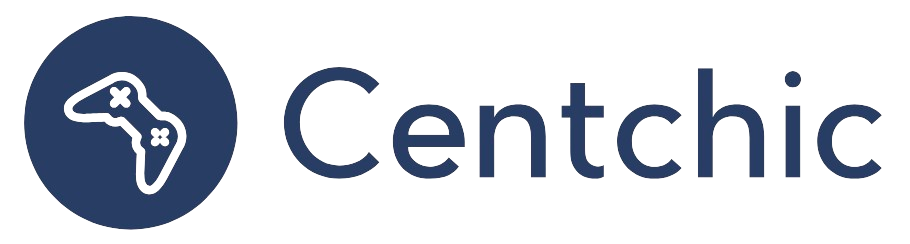Can I Download a Ringtone Directly to My iPhone?
The question of whether you can download a ringtone directly to your iPhone is one that many people have. The answer is yes, you can download a ringtone directly to your iPhone, but there are a few steps you need to take in order to do so. In this blog post, we will discuss how to download a ringtone directly to your iPhone, as well as some related topics.
In the iTunes Store App
In the iTunes Store app, you can purchase ringtones, text tones, and other alert tones for clock alarms and more. To do this, open the iTunes Store app on your iPhone and tap on the “Tones” tab at the bottom of the screen. From there, you can browse through the available tones and select the one you want to purchase. Once you’ve made your selection, tap the “Buy” button and follow the on-screen instructions to complete your purchase.
Using Third-Party Apps
You can also download ringtones directly to your iPhone using third-party apps. There are a number of apps available on the App Store that allow you to download ringtones directly to your iPhone. These apps usually offer a wide selection of ringtones, and they often have a free version with limited features. To use these apps, simply download the app from the App Store, open it, and browse through the selection of ringtones. Once you’ve found the one you want, tap the “Download” button and follow the on-screen instructions to complete the download.
Using iTunes on Your Computer
You can also download ringtones directly to your iPhone using iTunes on your computer. To do this, open iTunes on your computer and navigate to the “Tones” section. From there, you can browse through the available tones and select the one you want to download. Once you’ve made your selection, click the “Download” button and follow the on-screen instructions to complete the download. Once the download is complete, connect your iPhone to your computer and sync it with iTunes. This will transfer the ringtone to your iPhone.
Related Topics
How to Set a Ringtone on Your iPhone
Once you’ve downloaded a ringtone to your iPhone, you’ll need to set it as your default ringtone. To do this, open the “Settings” app on your iPhone and tap on the “Sounds & Haptics” option. From there, you can select the “Ringtone” option and choose the ringtone you want to use.
How to Create a Custom Ringtone for Your iPhone
If you don’t want to purchase a ringtone from the iTunes Store, you can create your own custom ringtone for your iPhone. To do this, you’ll need to use a third-party app such as GarageBand or Ringtone Maker. These apps allow you to create your own custom ringtones from music or audio files on your iPhone.
How to Transfer Ringtones from Your Computer to Your iPhone
If you already have a ringtone on your computer, you can transfer it to your iPhone. To do this, connect your iPhone to your computer and open iTunes. From there, you can select the “Tones” tab and drag and drop the ringtone file from your computer to your iPhone. Once the transfer is complete, the ringtone will be available on your iPhone.
Conclusion
In conclusion, you can download a ringtone directly to your iPhone using the iTunes Store app, a third-party app, or iTunes on your computer. You can also create your own custom ringtones using a third-party app, and you can transfer ringtones from your computer to your iPhone. With these methods, you can easily customize the sound of your iPhone and make it your own.
“Your ringtone is like your own personal soundtrack – make it unique and make it yours.” – Unknown
In summary, downloading a ringtone directly to your iPhone is possible, but there are a few steps you need to take in order to do so. You can purchase ringtones from the iTunes Store app, download them from a third-party app, or transfer them from your computer to your iPhone. You can also create your own custom ringtones using a third-party app. With these methods, you can easily customize the sound of your iPhone and make it your own.
References:
1. https://support.apple.com/en-us/HT206887
2. https://www.imore.com/how-create-custom-ringtones-your-iphone
3. https://www.lifewire.com/how-to-transfer-ringtones-to-iphone-2000842